Setting up Your WisePOS E Terminal
Learn to use the BBPOS WisePOS E countertop reader with Stripe Terminal.

Turning the reader on and off
When you first receive the device, install the battery. With the back of the device facing you, lift up from the indentation at the bottom left corner to detach the back cover. Insert the battery by sliding it into the exposed slot with the gold connectors at the top aligned. Once the battery is in place, charge the reader. Connect the reader to power by plugging the provided cable into the port with the lightning bolt symbol.
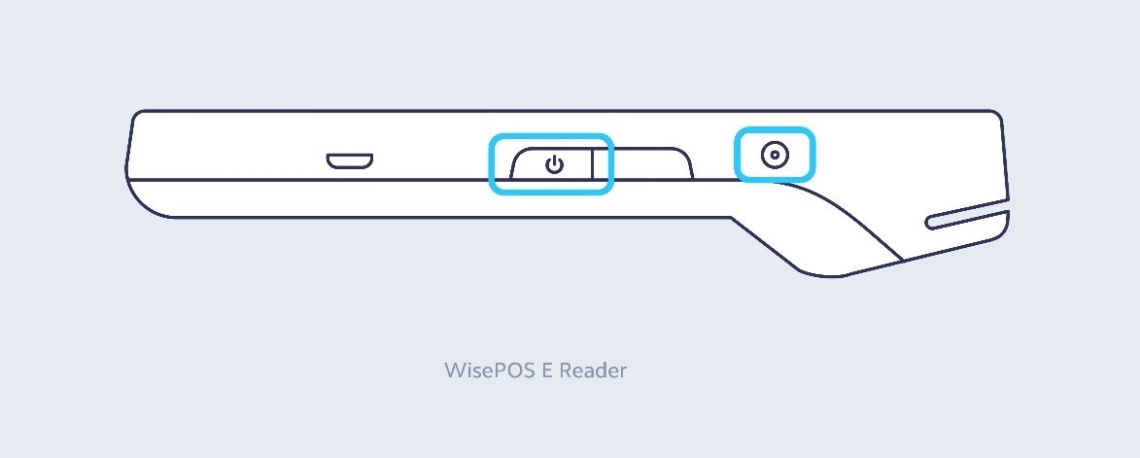
Once charged, hold down the power button on the right hand side until the screen turns on. Once the device is powered on, pressing the power button once will sleep and wake the device. To fully power off the device hold down the power button until the power off option is shown on the screen, then select it.
In a countertop deployment, leaving the device on for extended periods is expected.
Accessing settings
To open the settings menu swipe right from the left edge of the reader screen to reveal a settings button. Tap the settings button and enter the admin PIN 07139. From here you can update your WiFi settings or generate a pairing code for device registration. Battery percentage is displayed at the top right of this screen. To close the settings screen click the back arrow in the top left corner.
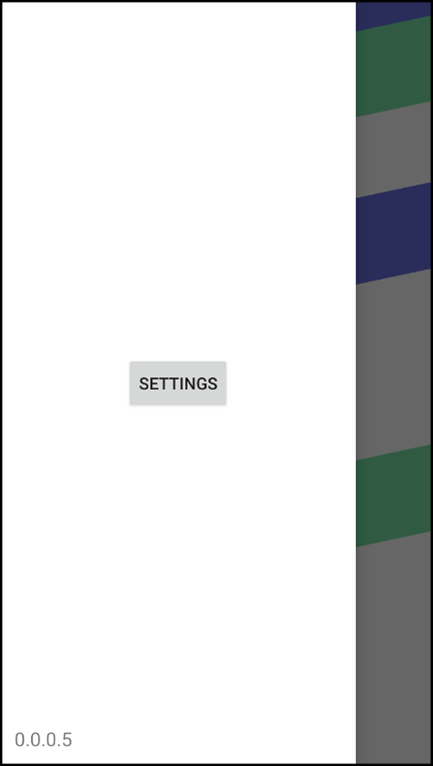
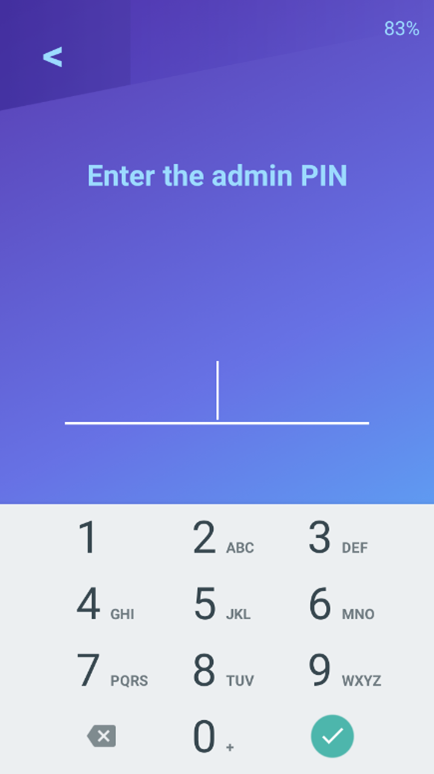
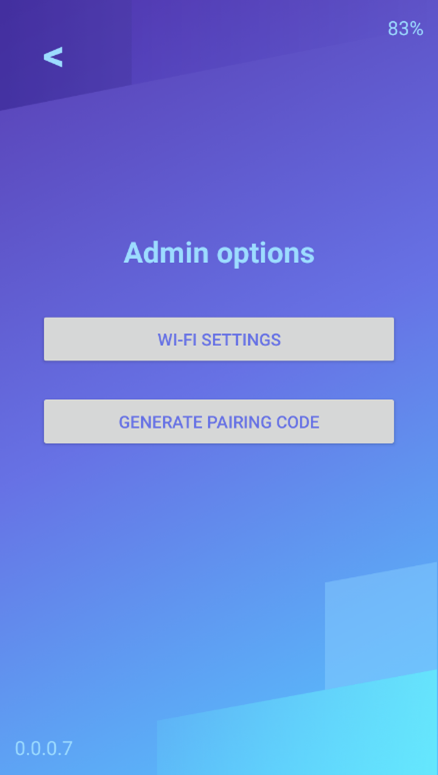
Connecting the reader to the internet
Because the BBPOS WisePOS E is internet enabled, its reader software communicates directly with Stripe, managing connectivity through a LAN. The reader must connect to the same local network as your point of sale application.
To connect to Wi-Fi or switch networks, go to settings, then select Wi-Fi settings to choose the network and connect. Attempting to join a new network disconnects the reader from any existing wireless connection. There’s no fallback to the previously connected network.
Your WiFi network must use WPA-Personal or WPA2-Personal encryption and be password protected. Non-password-protected networks or enterprise networks are not supported.
